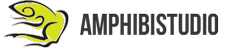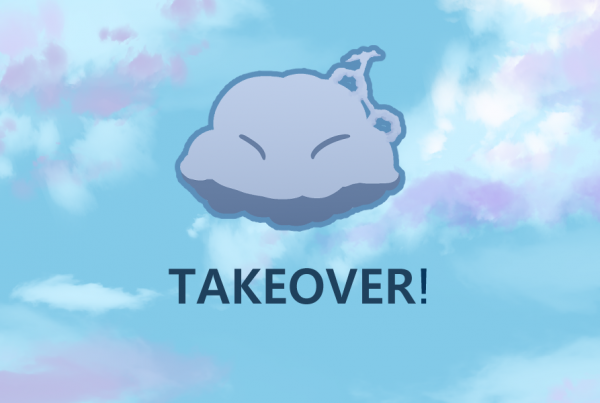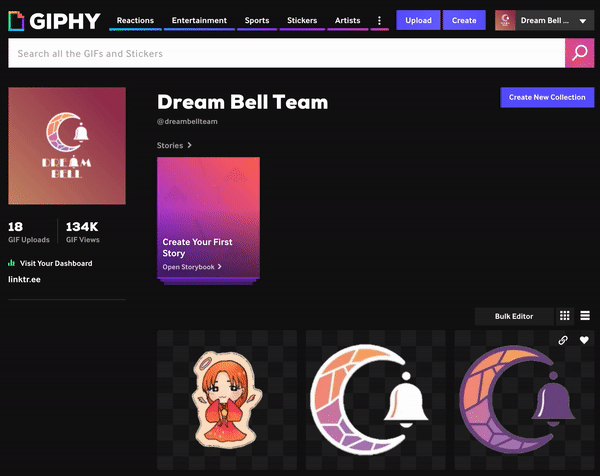
We are on GIPHY! It means that you can now use our GIFs on your Instagram Stories.
In this article, I will teach you how to get your GIFs or stickers on Instagram Stories as well so you can use them on Instagram Stories.
How to use our GIFs?
On Instagram Stories, you can search @dreambellteam, “dream bell team”, “dbt” or “dreamy team” to see our stickers among your searches.
You can preview our GIFs animation while on the search functionality.
To get started
You need to be a verified artist or brand account on GIPHY. It might sounds like something major, but it is really easy. It might take some time for GIPHY to get back to you but in my experience, I was verified in less than a day. I would recommend creating an artist account as you would need an email address with company domain for brand accounts. Read up the requirements here.
We will be diving into creating an artist account. You need to have at least 5 GIFs uploaded first before applying so let’s go ahead and dive into creating one.
Creating GIFs using Photoshop
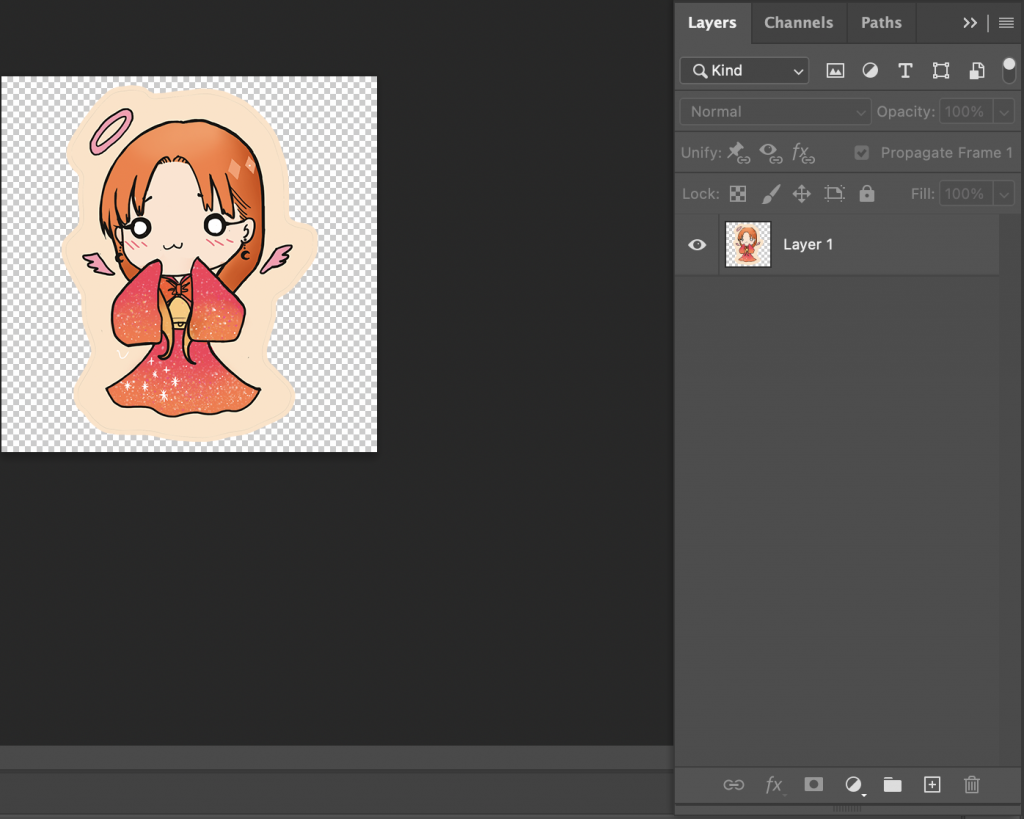
Step 1: Open your sticker in Photoshop
You can see that your first layer is the sticker that you want to keep.
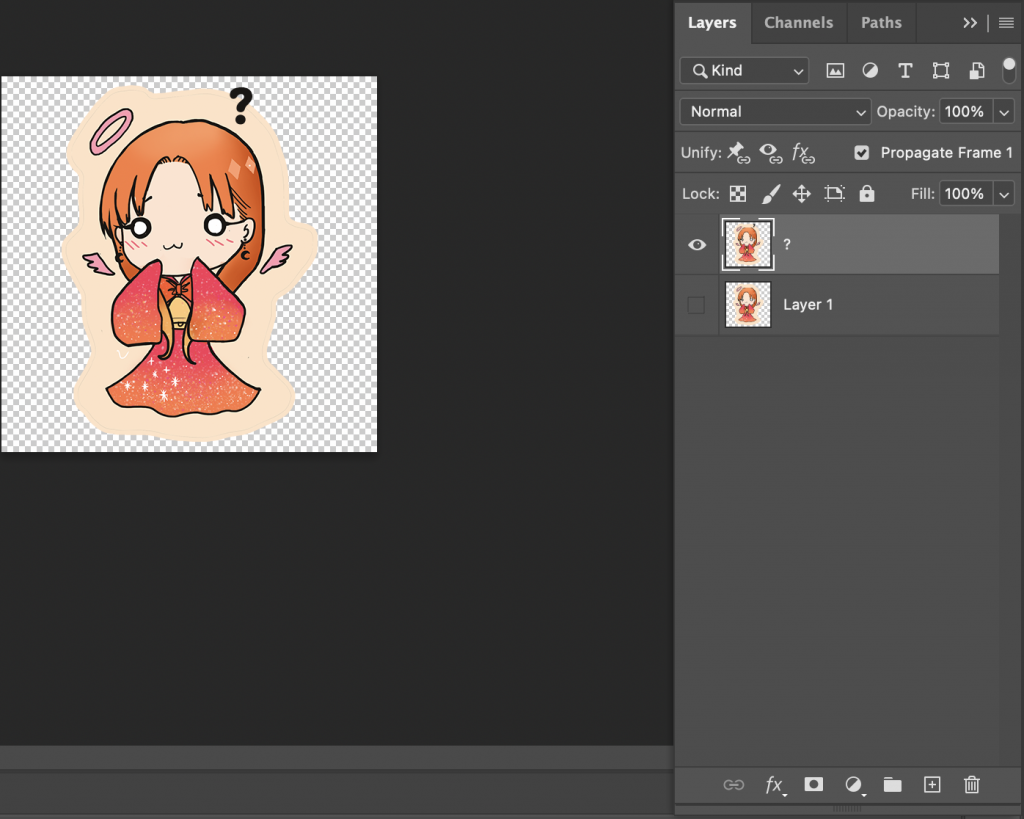
Step 2: Duplicate the layer and change it up
Decide what kind of animation you would like to have in your GIF. For mine, I would like 3 question marks to appear over Dawn’s head and this will be my second frame for the animation.
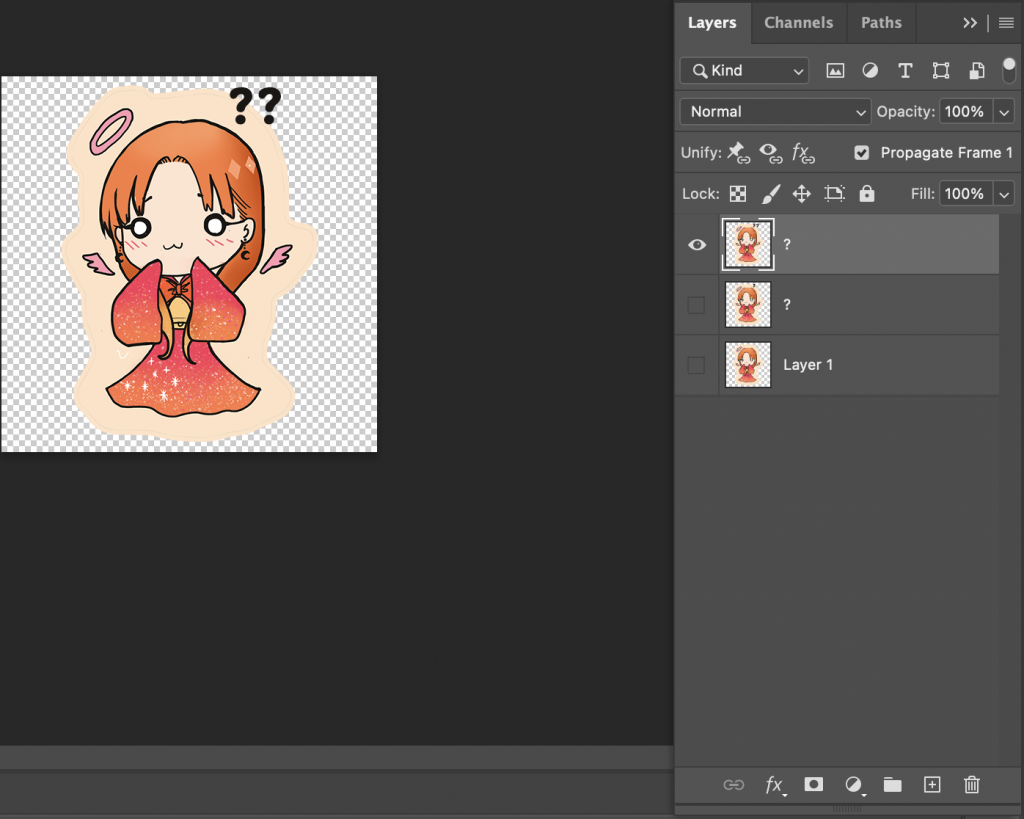
This is the third frame that will be going into my animation.
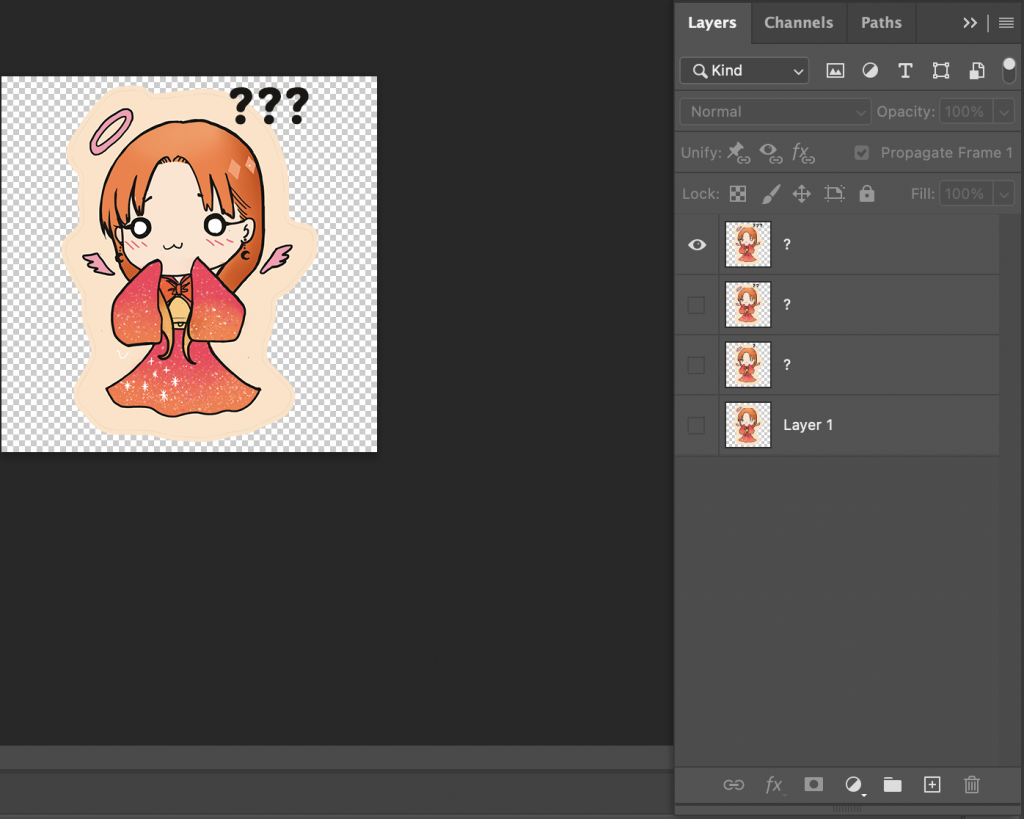
This is the fourth frame that will be going into my gif animation and afterwards, the animation would be looped which we will do it in the export settings later.
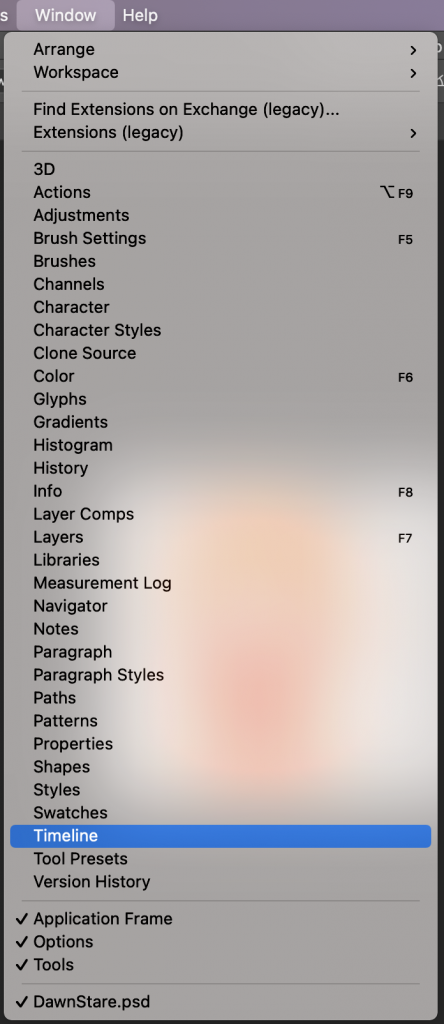
Step 3: Go to Window > Timeline
To start the animation, go to Window and open the timeline

Click on the three-line icon on the very right to reveal another menu
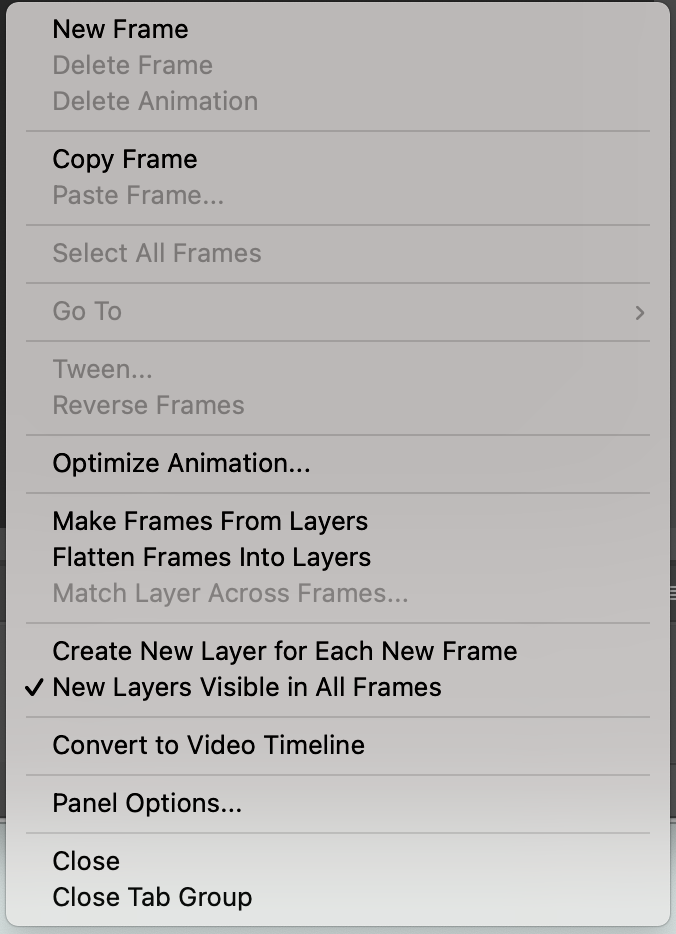
Step 4: Click on “Make Frames From Layers”
This helps create frames from the layers we have created above. It starts from layer 1 and proceeds down the layers to create frames.
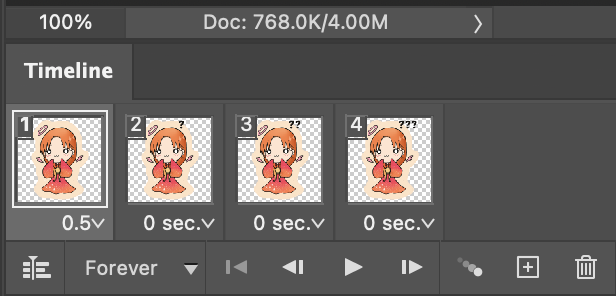
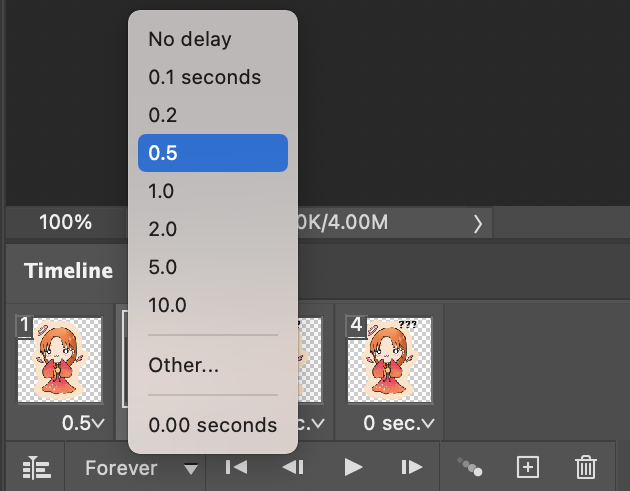
Step 5: Assign timing to each frame
Select suitable timings for each frame and you can preview it by pressing the play button
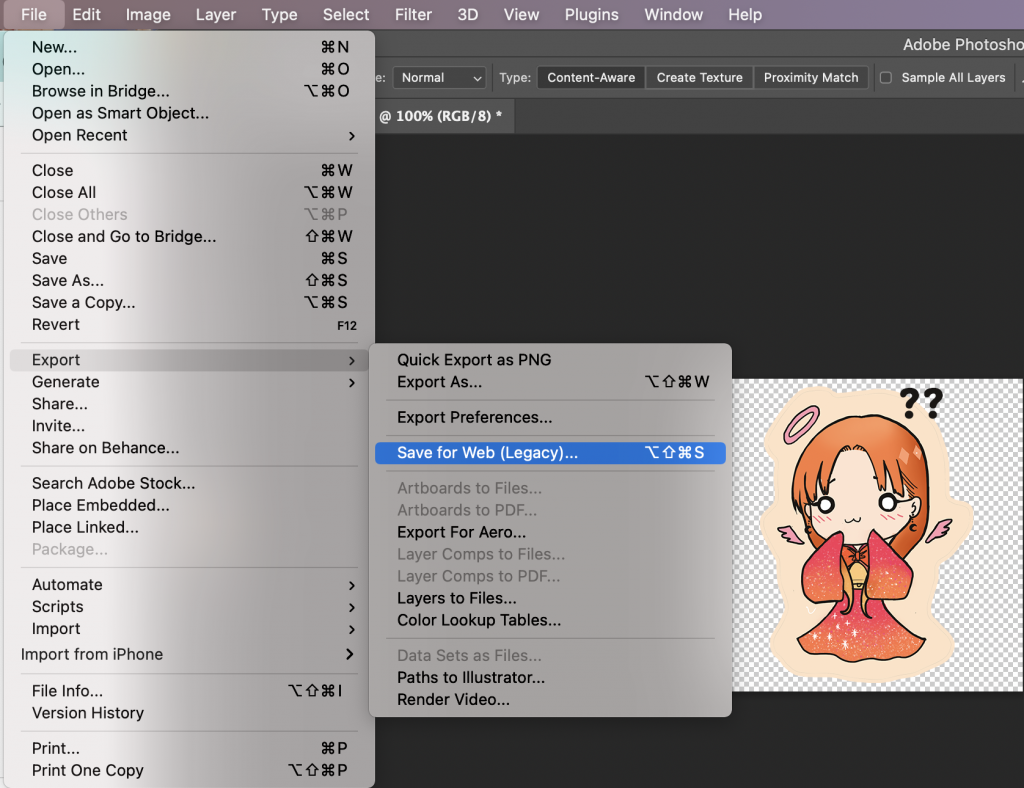
Step 6: Export > Save for Web (Legacy)
To export as a GIF, go to File > Export > Save for Web (Legacy)
You should be able to see this popup window on your screen.
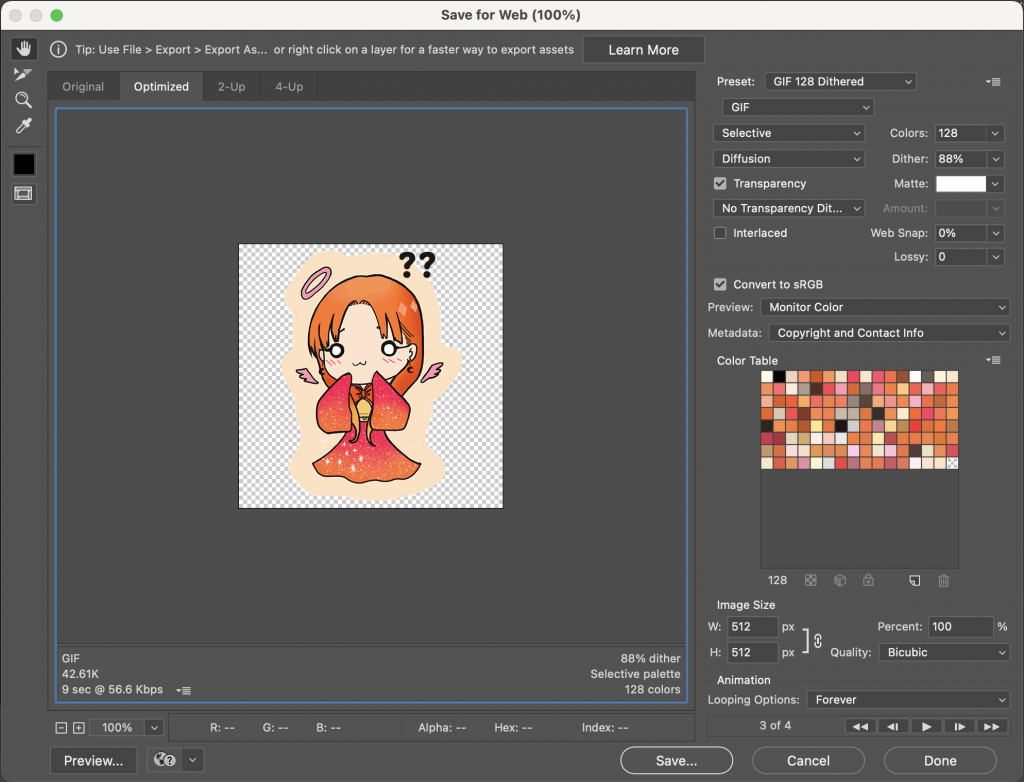
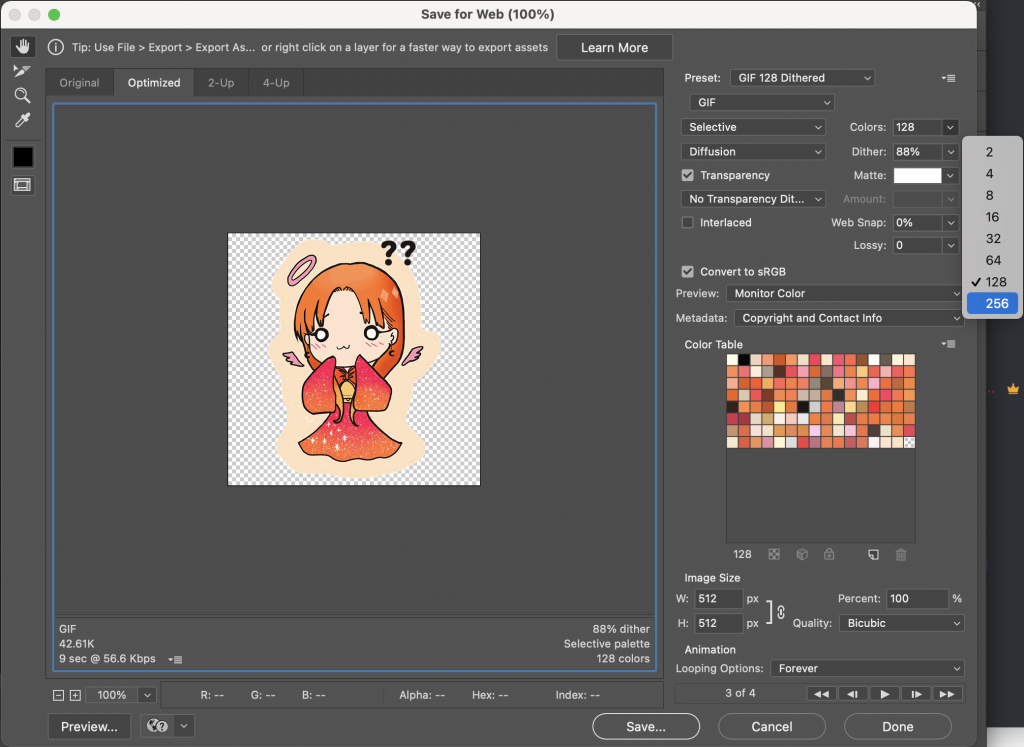
Step 7: Edit the settings
Make the Preset: GIF 128 Dithered
Dither: 256
Make sure the Looping Options under Animation is Forever.
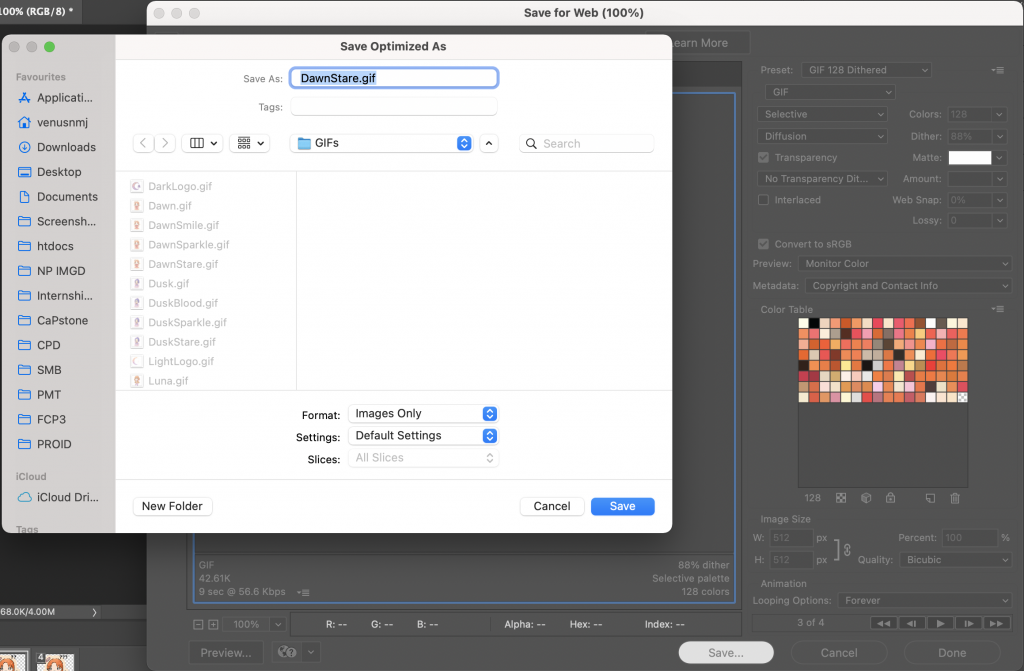
Step 8: Click on Save
and name it to what you want. Choose the location you want to save the gif file in.
Upload your GIFs
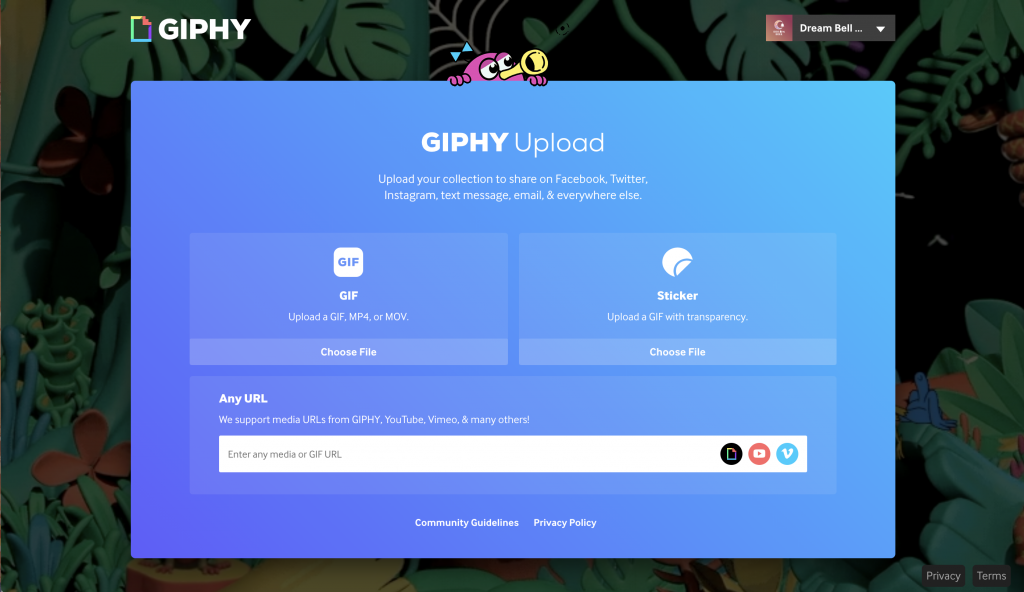
Upload your GIFs either as a GIF or as a sticker. In this case, we will be uploading it as a GIF.
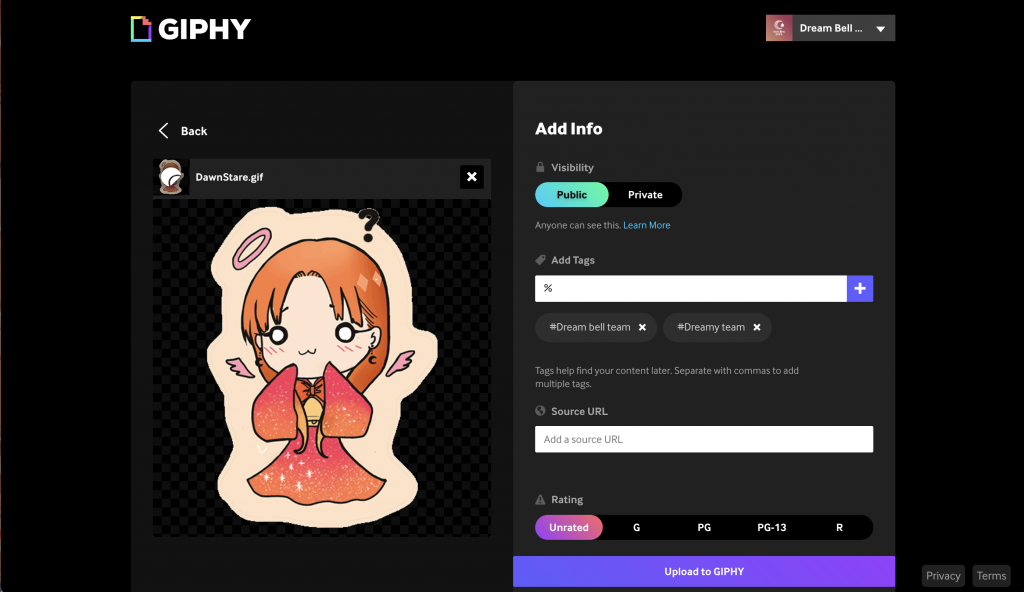
Add tags to make it easier to find your stickers later on. Make sure it is public since you will be applying for an artist account. Proceed by upload to GIPHY.
Apply for your Artist account
Once you have uploaded 5 GIFs or animated stickers, you can proceed to apply for an artist account here.
Fill in the form accordingly and submit it. You will receive an email from GIPHY as shown below.
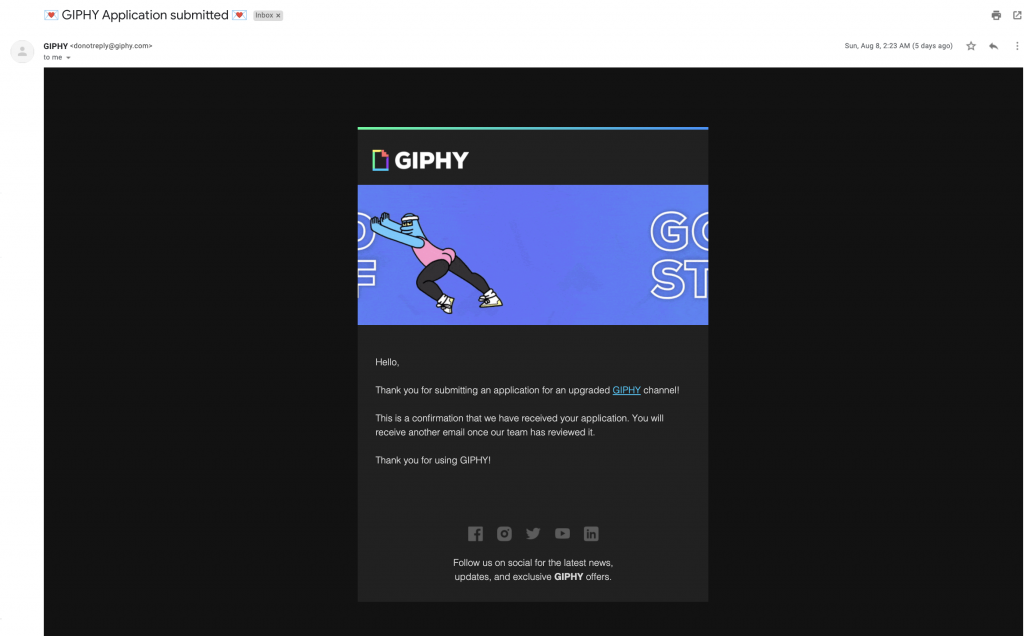
Wait for approval
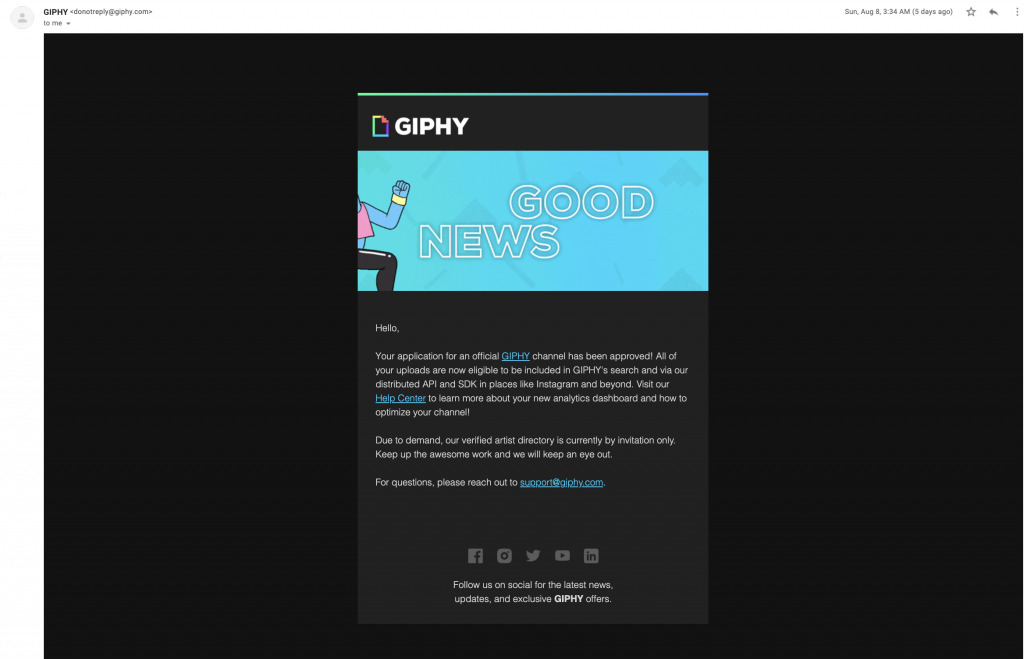
You should receive an email that looks something like this once you have been approved.
View your stickers on Instagram Story!
If you posted a new sticker, you have to wait a while for the sticker to be approved.
And you can view it on Instagram Story