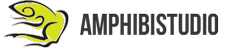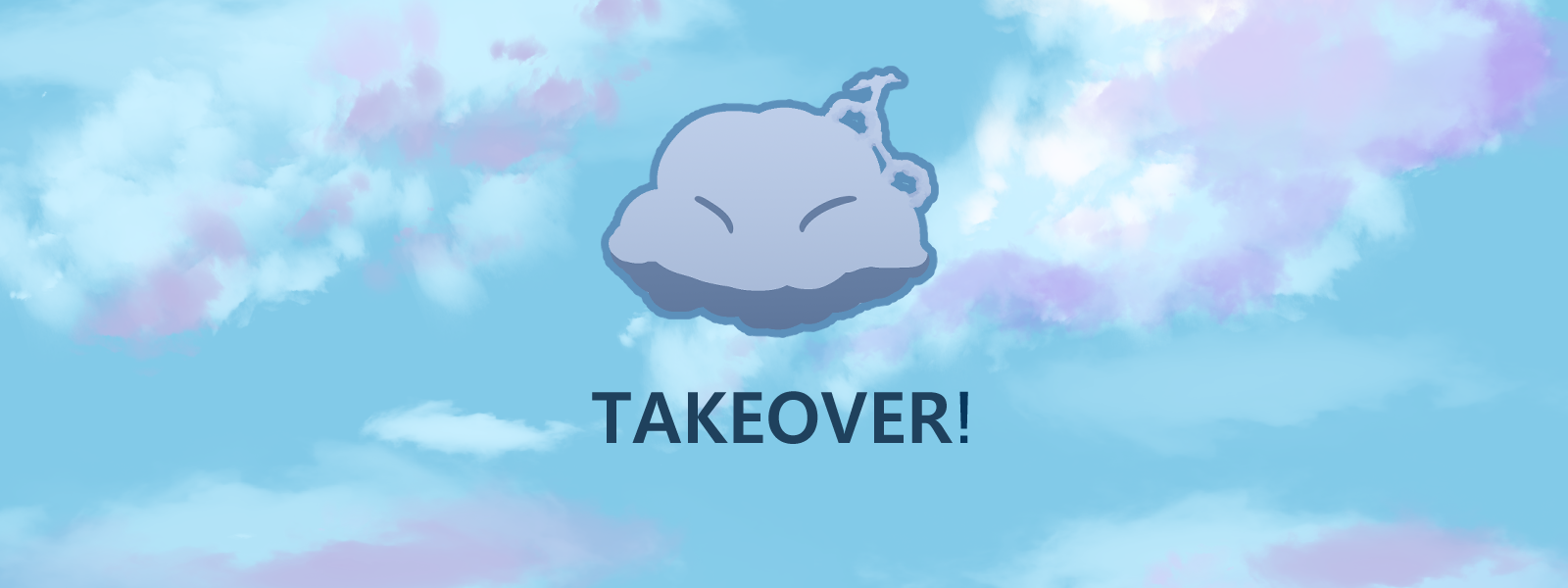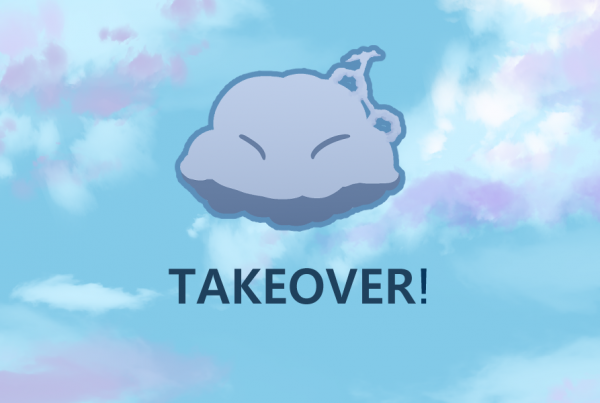Today, we will be showing you how to create a standard animation into Unity!
First step is pretty simple, just drag your sprite sheet into Unity and wait for it to import
Next, click on your sprite sheet, change its sprite mode from single to multiple. Click on sprite editor > Slice, change its type from Automatic to Grid By Cell Size. Then change the pixel size to the size of each sprite. Then, drag one of the sprites onto the Hierarchy window.
Now, open Animator and Animation windows by going to Windows > Animation > Animator and Windows > Animation > Animation respectively. Under the animation window, click on Create to make a new animation file.
Afterwards, drag your first character motion from the sprite sheet onto the Dopesheet. Change the Samples value to your fitting, usually 12 is the standard value, the higher the sample value the closer each sprite is to each other.
Finally, to create new animation, under the Animation window, click on the current animation name, then click on Create New Clip.
Now you have a standard animation in Unity! Come back tomorrow for the second part of the tutorial where I will teach you how to set up triggers to play the animation depending on the direction the character is facing.